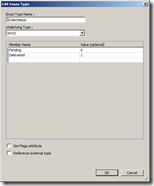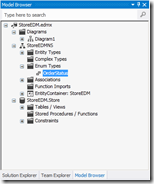Entity Framework 4 and earlier version limitations
Enums or Enumration Types are a very useful feature in .NET framework, that lets you define a collection of logical options as a specific type. Although this feature is a part of the language, it was not supported by the ADO.NET Entity Framework. In previous version of Entity Framework 4 and earlier, there was no possible way that you could define a scalar property as an enum type in any of your entities. It was possible to however explicitly associate integral type scalar properties to an enum via an explicit cast to the desired enum type.
The caveat with this explicit cast is that, a developer could cast any integral entity scalar property type to an enum type provided the enum being cast to has the integer value defined as its underlying value, meaning that you would need to make sure you performing the cast over the correct enum type. This is not a major issue if you have a very few enums defined in your application, but would a be a point of confusion when there are more than a few enums with similar names.
Other approaches would include creating additional properties that encapsulate the entity property within by returning an enum based on the value of the property within the entity class. Which by its very nature can only be accomplished if the data model is instructed to use custom POCO classes.
Entity Framework 5 and Enum Support
Fortunately ADO.NET Entity Framework 5 will officially support the ability to define enum types or use existing enum types as part of your entities scalar properties. Listed below are the very basic steps to add a simple enum property to you entity, I have a very basic sample databasa scheme to illustrate this. You can download the sample solution from here, which also has a local database with this schema.
Step 1: Defining the sample database schema

The above schema represents a relational database that holds order information related to a customer and product. An order in the order table can be one of two states which is either “Delivered” or “Pending Delivery”. Hence this state of the order is represented in the Status column which is of type int within the Order table.
Step 2: Generating an Entity Data Model from the Schema
Note that you could also generate the database script that could be deployed as a database by modeling the entities first. However for this scenario I will be generating the Entity Data Model over the existing database schema. Listed below are the steps for this. In order to generate your Entity Data Model using an existing database,
- Right Click on the project you need to include the Entity Data Model and create an ADO.NET Entity Data Model with a name that best suites your data model and click Next.
- Select the Generate from database option and click Next.
- Define your connection, provided a connection string name and click Next.
- Select the Tables relevant to the model, provide a valid namesapace for the entities and click Finish.
Your Entity Data Model should look like the following,

Step 3: Setting entity property as an enum
With ADO.NET Entity Framework 5 you are able to define new enum types that best suite your usecase, or you any existing enum type definitions that’s already part of the project. In order to link the Order tables Status property as an enum,
- Select the property and right click on it and select Convert to Enum from the context menu, which will bring up the following dialog, where I have filled in the required information.
- If you desire to associate an enum type which is already part of the project, you could do so by checking the Reference external type and giving the fully qualified name for the enum type.
- You could always modify or add options to your enum type by locating the enum created under the Model Browser –> Enum Section as shown below.
Step 4: Using the enum types as part of the entity.
Upon having the enum configured to use a an enum type, its just a matter of writing code against entities the same way you would against a regular old objects that contains enum types within. Listed below is the code sample for doing just that.
// Delevered orders
Console.WriteLine("Delevered Orders");
WriteOrders(orders.Where(o => o.Status == OrderStatus.Delevered));
// Pending orders
Console.WriteLine("Pending Orders");
WriteOrders(orders.Where(o => o.Status == OrderStatus.Pending));
You can download the sample solution from here of that described in the blog post and go though the application.